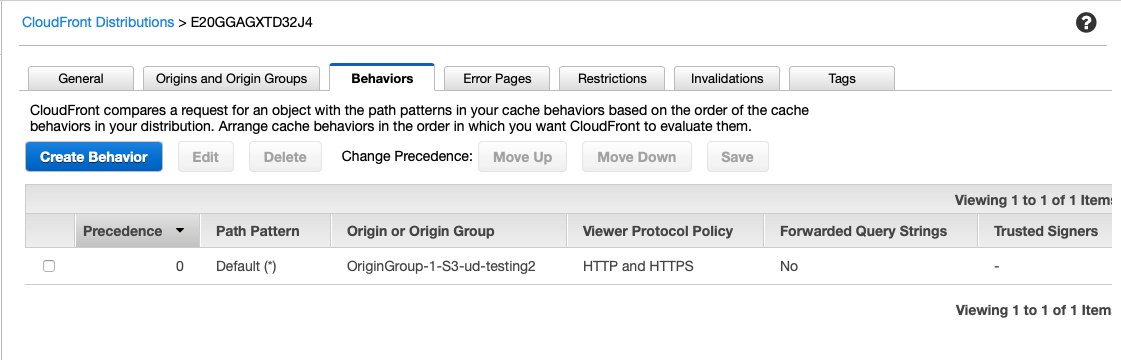25. Solution: Disaster Recovery Exercise
ND0063 C1 L3 17 Disaster Recovery Exercise Solution Video
Disaster Recovery
- Create an S3 bucket configured to host a website in your "primary" region.
- Create a second S3 bucket in a second region. This will be your "standby" region.
- Create a CloudFront Web distribution. In the creation wizard, click in the box "Origin Domain Name," and you will see a list of your S3 buckets. Select your "primary" S3 bucket.
- Leave the rest of the options as defaulted and click Create Distribution.
- Wait for the distribution to be created.
Once your distribution is created:
- Select it from the list and click Distribution Settings.
- Select the "Origins and Origin Groups" tab.
- Click "Create Origin"
- Click in "Origin Domain Name" and select your "secondary" S3 bucket and click Create. (the distribution will take some time to update).
Once your distribution is updated:
- Select it from the list and click Distribution Settings.
- Select the "Origins and Origin Groups" tab.
- Click "Create Origin Group"
- Add both S3 buckets and click Create.
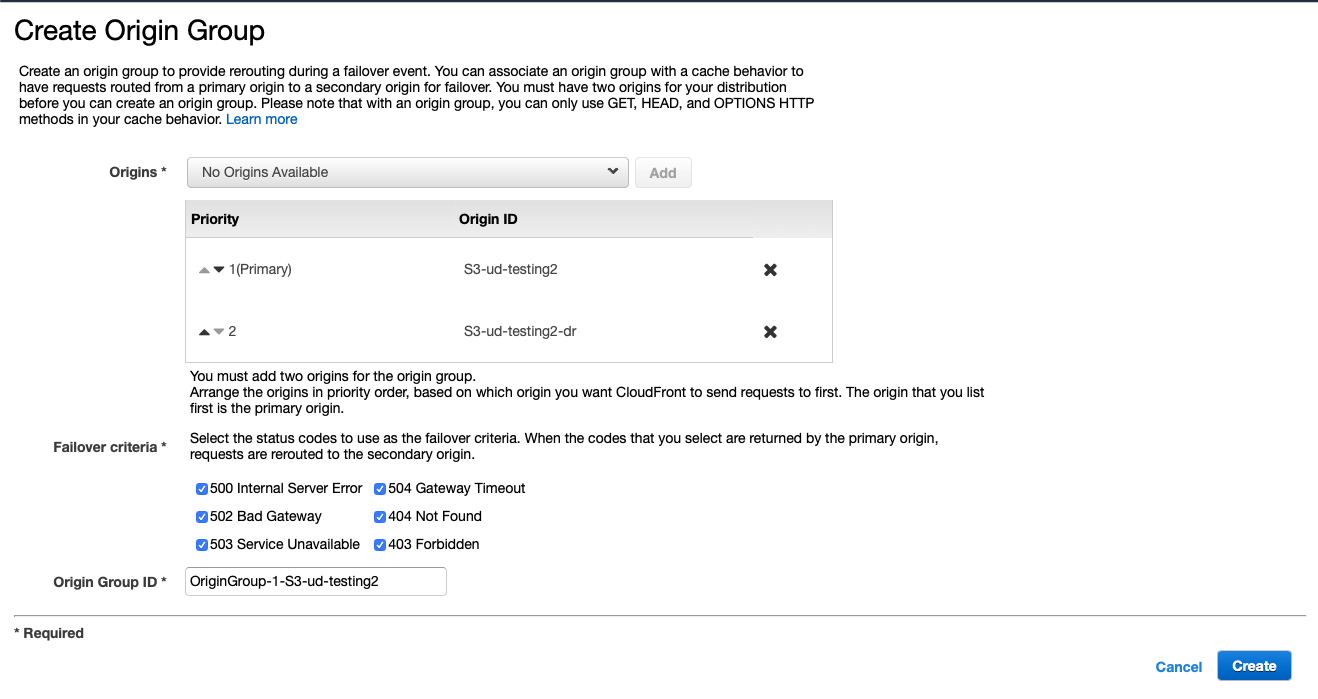
Once your distribution is updated:
- Select it from the list and click Distribution Settings.
- Select the Behaviors tab
- Select the item and click Edit.
- Change "Origin or Origin Group" to the newly create origin group and click "Yes, edit"
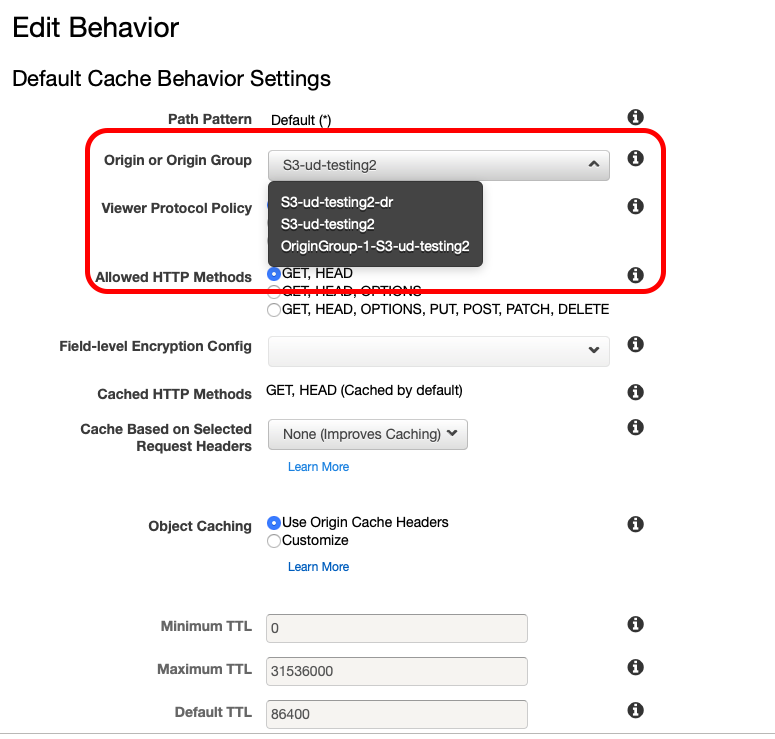
When your distribution is finished updating, you will have a CloudFront distribution that will automatically failover between AWS regions.
Completed CloudFront setup: